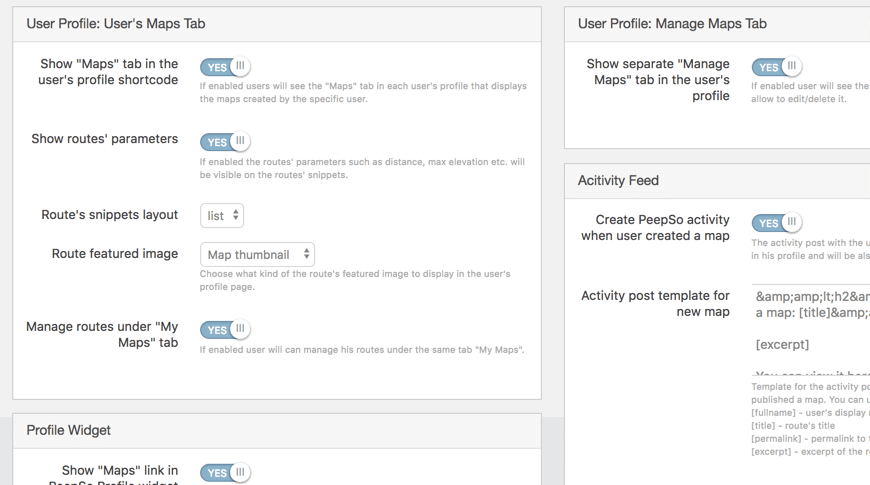PeepSo Integration Plugins Frequently Asked Questions
 What is the benefit of this Plugin?
What is the benefit of this Plugin?
The PeepSo Integration add-on allows you to create a social network revolving around Maps Routes or to add routes to your existing PeepSo network. These routes can be city, highway, trail or walking path routes, really anything you can imagine.
To learn more about this Plugin see this Help article.
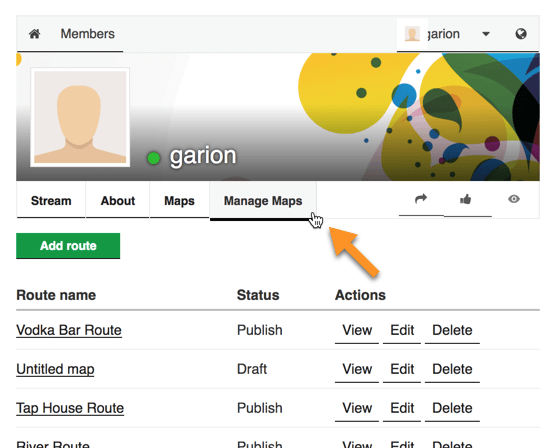
 How can PeepSo users submit routes through this add-on?
How can PeepSo users submit routes through this add-on?
You can provide users with a link to manage maps either through the Profile Widget or through the Profile Tab. Then when a user logs into PeepSo they can click on the Manage Maps tab and they will be free to add and edit their map routes.
To learn more about this feature see this Help article.
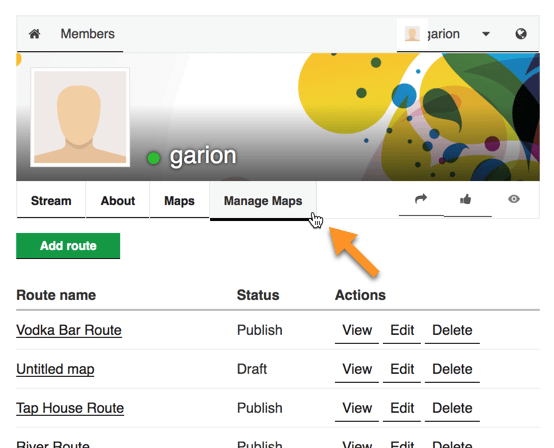
 Can posts be automatically generated on user’s PeepSo feeds whenever they create a new map route?
Can posts be automatically generated on user’s PeepSo feeds whenever they create a new map route?
Yes, this is possible. The posting of activity on the walls of users when they create new map routes is configurable through the PeepSo configuration settings.
To learn more about this feature see this Help article.

 Is it possible to customize the posts that are automatically posted to the user feed?
Is it possible to customize the posts that are automatically posted to the user feed?
Yes the posts can be customized through the PeepSo Configuration settings. Shortcodes can be included to add in dynamic information such as the user’s name, the name of the route and the link to go to the route.
To learn more about this feature see this Help article.
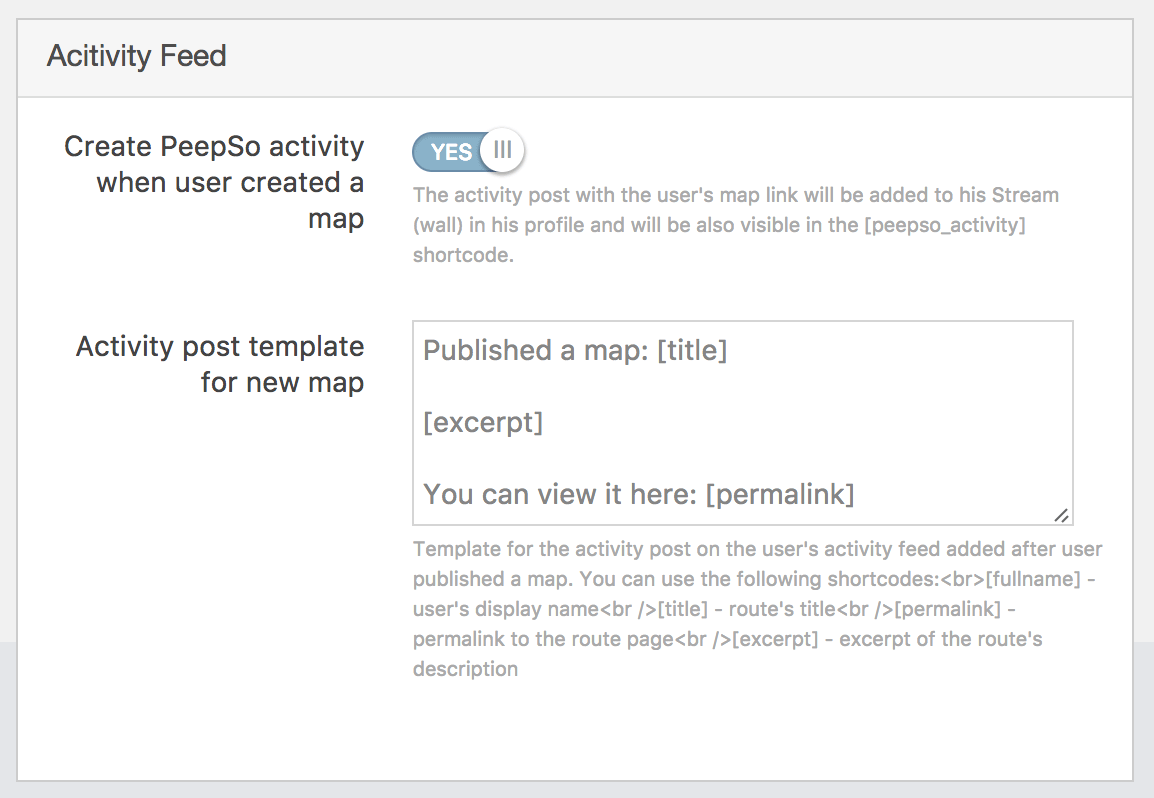
 Can we change the icons that appear beside the Map Link or the Manage Routes Link?
Can we change the icons that appear beside the Map Link or the Manage Routes Link?
You can, these can be changed through the configuration settings. Locate the fields labeled Maps link icon CSS for the Map Link or Manage Maps link icon CSS for the manage map link icon.
These icons are imported from the DashIcons library and using CSS classes. Browse the Library (click here)and copy the icon that you want to use. Then paste this CSS class into the field in the PeepSo Configuration settings.
To learn more about this feature see this Help article.
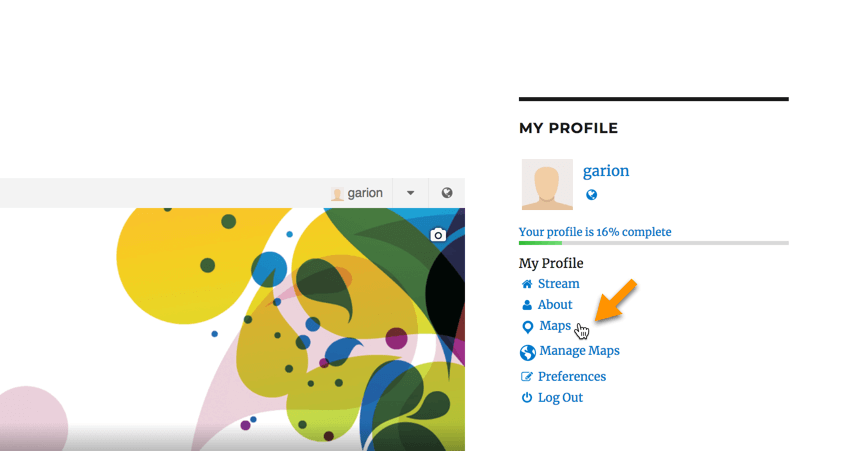
 What options to we have for changing the appearance of the Maps Tab in PeepSo profiles of users?
What options to we have for changing the appearance of the Maps Tab in PeepSo profiles of users?
There are several appearance options for you to configure as you need.
- Show routes’ parameters: toggle the display of routes key stats on or off.
- Route’s snippets layout: choose between list and tile view for routes.
- Route featured image: Set whether the map thumbnail or the first route image
To learn more about this see this Help article.