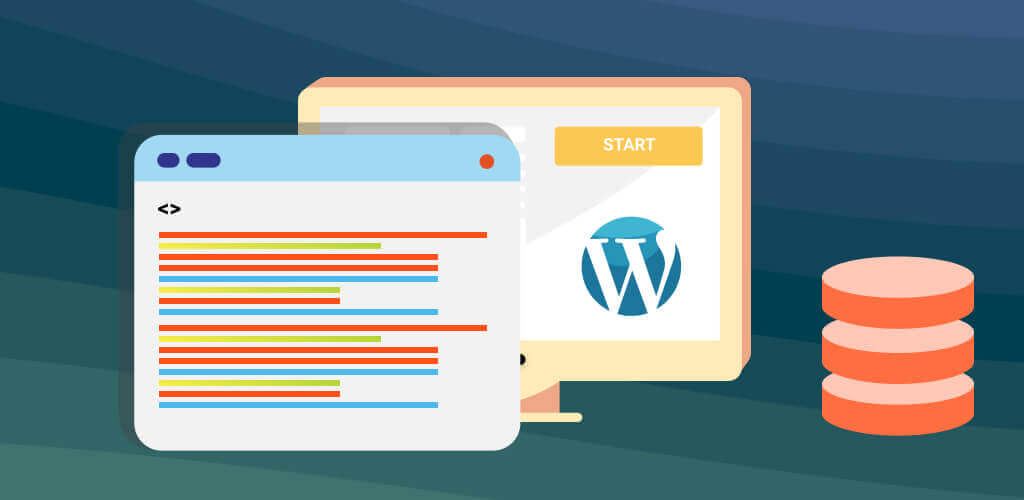Where are the WordPress plugins stored is a great question. WordPress has adopted a highly standardized and easy to use common directory for all core files and folders.
This allows every plugin to be easy stored, updated, edited, and managed. This also allows for non-technical end users to manage their data without having a degree in computer engineering.
What Is A Common Directory?
A common directory is a file and folder structure that is common amongst all users of certain software.
Common directories make it incredibly easy for developers to update the software because it doesn’t need to be tailored to each user’s unique file structure.
In honest, it would be nearly impossible for any type of updates to happen automatically by the developer if the file structure was unknown. The end user would be required to make the updates, as they would only know their specific user created file structure.
Do I Need To Know Where The Files Are Stored?
No, if you are only a casual user of WordPress there really is no true reason for you to understand the core folder and file structure. WordPress is the premier content management system (CMS) because of its user-friendly interface.
This interface makes installing, removing, and updating plugins as seamless as picking out your preferred utility and clicking install.
The CMS will do it all for you automatically. Further, if you have the auto-updater activated you rarely ever need to proactively manage the plugins.
However, if you are more than just a casual user of WordPress you may have specific reasons to want to know the file and folder structure.
It may be out of sheer curiosity or maybe you need to manually need to upload, edit, remove, or manage the plugins. WordPress and most of the plugins are open source and free.
So, edits to specifically alter the programs are welcome. Understanding the file and folder structure for the core files of WordPress is a great way to start trouble shooting problems yourself.
Having a better understanding of the WordPress content management system will also allow you to understand WordPress articles and how to guides.
For example, CreativeMinds has written an excellent article on where the data and meta-data is stored in the database of your WordPress website. Learn more about the structure of WordPress data storage here.
Positive: Easy Upgrades and Updates
Updating WordPress Plugins
One positive side of the way WordPress handles plugin files is the ease of updating and upgrading plugins.
Let’s take two examples:
Download Manager is a plugin for WordPress that is constantly updated. For the end user, the process is literally: click “update”, get new features.
There’s no need to access file directories or input command lines. Plugin files are all refurbished under-the-hood.
Upgrading WordPress Plugins
Another great result of this system can be seen in upgrading plugins.
For example, Tooltip Glossary has a handy lite version, free and with only core functionalities. It allows you to add dozens of terms and set up a glossary.
Let’s say it’s time to upgrade to a premium edition. Or maybe you want to go from Pro to Premium.
What happens to that data you worked so hard to create? It’s all there when you upgrade!
No import or export is necessary. The data is shared among different versions of the plugin (just be sure only one is active!) Learn more: CM Tooltip (CMTG) – Getting Started – Upgrading from Free to Pro and between Pro Editions.
What Is The File Structure For Plugins?
As mentioned, the file and folder structure for every user (besides the ones that have manually altered the file structure) is based on a common directory.
This means that every website running WordPress will have the same base core structure. The top level file is:
- http://domain-name.com/wp-content/
Inside of this folder you will find only a few items. One of these items will be where the plugins are stored:
- http://domain-name.com/wp-content/plugins
However, you might ask if you can navigate there from the browser. The short answer is no. These are ‘secret’ directories that cannot be navigated to via a web browser.
Instead, you can navigate through the directory via an FTP client connected to the WordPress server or File Manager that is a browser integrated application that usually comes built into cPanel.